The LoginTC app enhances the security of your Cintra IQ account by providing a two-factor authentication process. This guide will walk you through the steps to install and activate the LoginTC app on both iOS and Android devices.
Downloading the LoginTC app
For iOS (Apple) Users:
- Visit the App Store on your iOS device.
- Search for "LoginTC".
- Download and install the app.
For Android Users:
- Open the Google Play Store on your Android device.
- Search for "LoginTC".
- Download and install the app.
Activation Process
After installing the app, follow these steps to activate it:
- Locate the LoginTC app on your device and open it.
- Upon opening the app, click on the key icon to add a new activation.

- You should have received an activation key via email. Enter this key in the designated field in the app.
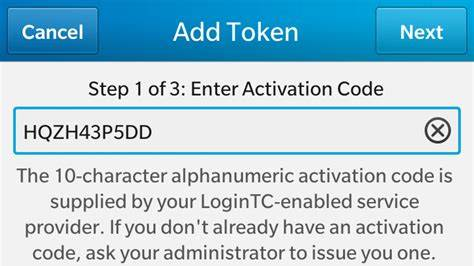
Once you enter the activation key, your app will be set up to approve logins to Cintra iQ!
Lost / New Phone. How can I access?
If you need to setup on a new device, contact your HR department or Cintra Support.
Was this article helpful?
That’s Great!
Thank you for your feedback
Sorry! We couldn't be helpful
Thank you for your feedback
Feedback sent
We appreciate your effort and will try to fix the article