This article describes a couple of typical imports that you might be required to perform in Cintra iQ.
Importing new annual salary
This example shows how to update the Annual Salary for a group of employees. The Table Columns screen shows that the following fields are required (highlighted in red).
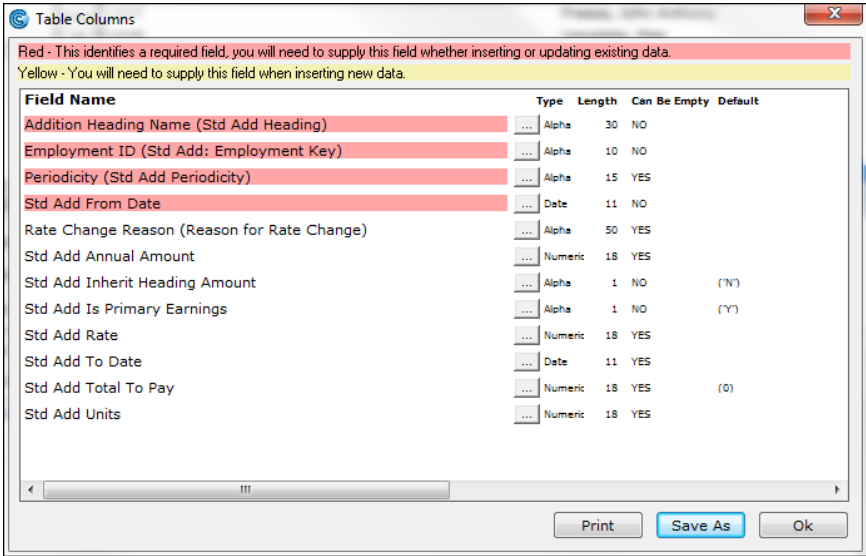
(click to expand)
Before starting the process, you should run a report of the current values and save them in a spreadsheet as shown below, where extra columns have been added to revise the salary:

You would then need to add columns for the critical data shown above i.e. Addition Heading and Periodicity, then save as a .csv file.
From the Import File screen, after selecting which Data File and Table to import to use, click the ellipsis button [...] to locate and select the .csv file that contains the data to be imported.
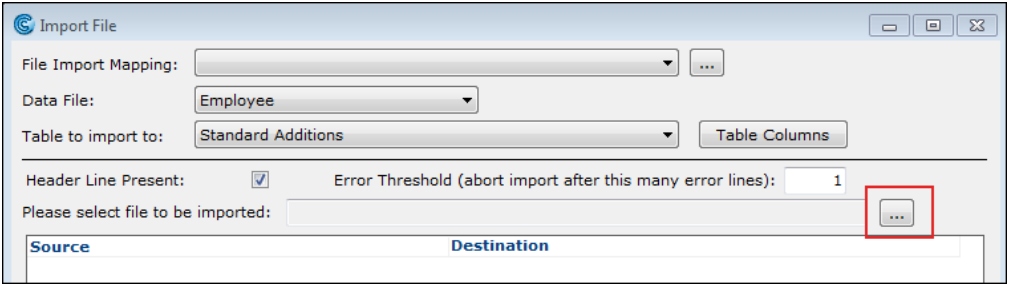
Map the columns in your .csv file (shown in the Source column) to the fields in the database. Remember that some fields are mandatory:
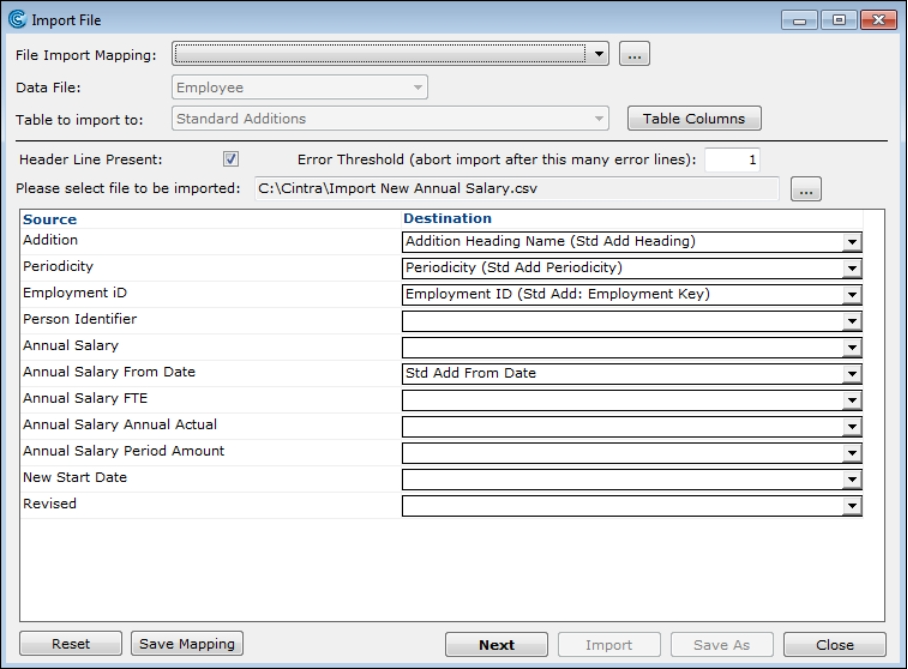
(click to expand)
Once you click Next, the records to be imported. If you're happy with the data, click Import. The Import File screen will display all the data from your .csv file.
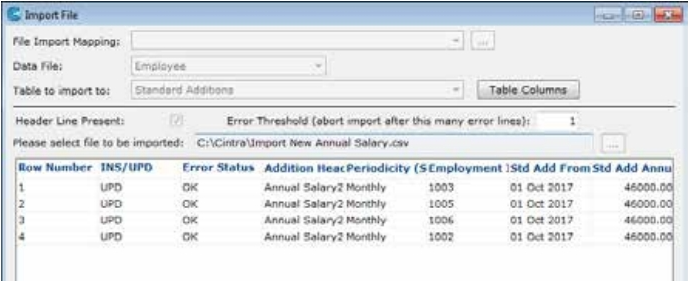
Updating annual leave entitlements
This example shows how to give new Employees an initial Annual Leave entitlement. Data to be imported (in Excel, but saved as a CSV file).
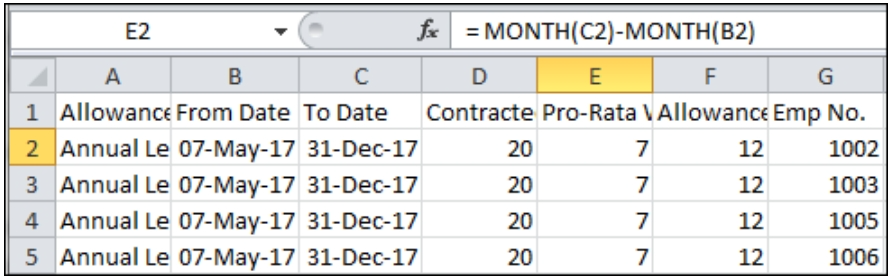
Note that a pro-rata calculation is used to produce the allowance, based in this example on whole months of service in the holiday year (the Allowance From Date is the employees' Start Date), rounded to the nearest whole day. The "Pro-Rata Whole Months" column will be ignored by the data import. The formula used in column F is shown below:
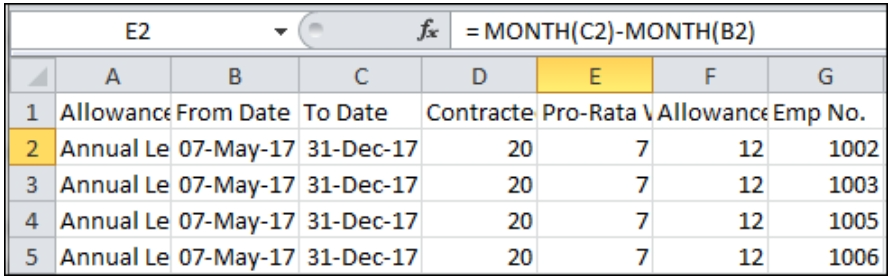
In this example, we are finding how many whole months there are between the From and To dates (ProRata Whole Months), then dividing the Contracted Allowance by 12 and multiplying by Pro-Rata Whole Months. This is then rounded to whole numbers (to round to one decimal place, you'd use "=ROUND(D2/12*E2,1)", or to round to the nearest half-day, use "=MROUND(D2/12*E2,0.5)")
When saving the Excel file as a CSV, ikeep a copy of the Excel workbook in .xls / .xlsx format, to preserve the formulae for future use.
The required fields are From Date, Attendance Category and Employment ID.
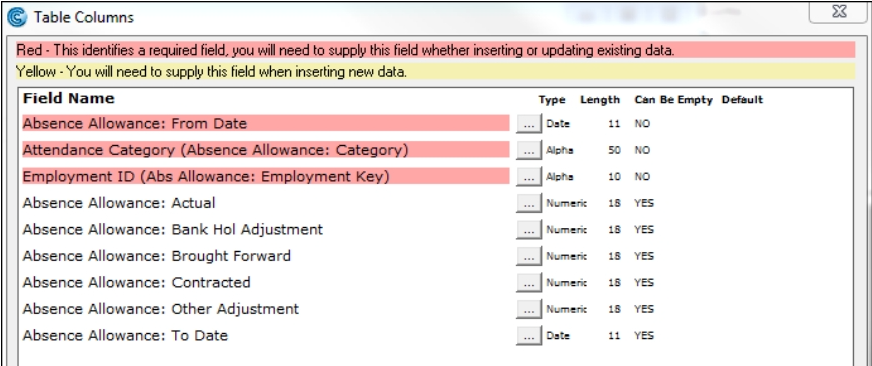
After selecting the CSV file, map the columns:
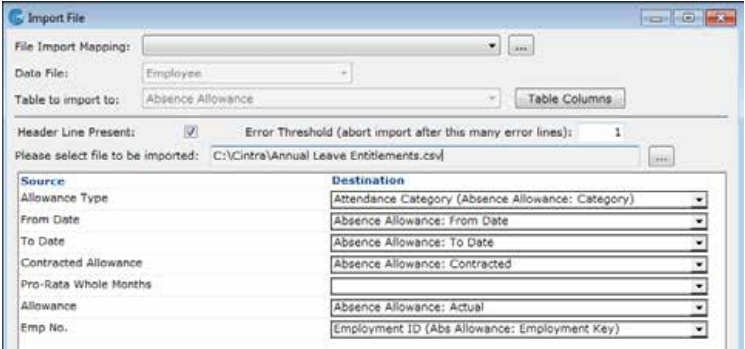
Note that "Pro-Rata Whole Months" is not mapped to a field, so Cintra iQ will ignore this column.
The end result:
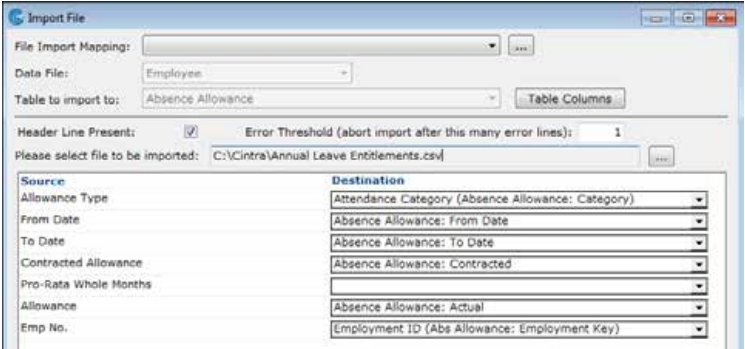
(click to expand)
Updating entitlements for the next year is a similar process, with the extra step (if desired) of first running a report on existing entitlements to export to Excel and use as the basis for calculating the next year’s entitlement.
Was this article helpful?
That’s Great!
Thank you for your feedback
Sorry! We couldn't be helpful
Thank you for your feedback
Feedback sent
We appreciate your effort and will try to fix the article