When you import files, you can create a mapping template so that you can reuse the saved column mappings at a later date. This is so you do not have to repopulate the Destination (database) columns each time you want to perform an import.
- Create a mapping template
- Access template mappings
- Delete template mappings
- Filter the mapping template list
Create a mapping template
- Navigate to the Import File window.
- Go to Cintra iQ: File> Import> Data Import
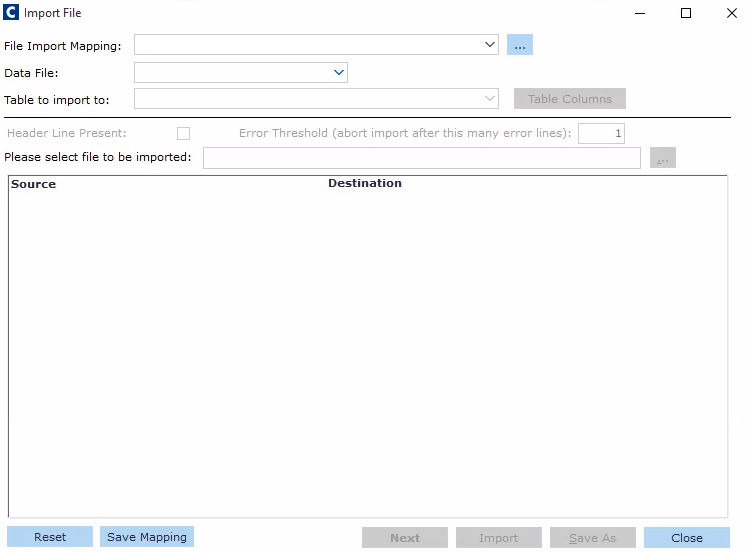
(click to expand)
- Once you have mapped your source columns to the desired destinations in the data pane, click Save Mapping. The Save Import Mapping dialogue appears.
- Enter the name of the mapping template.
- Click OK. A message appears stating that the save is successful.
- Click OK. You are returned to the File Import window. The template’s name appears in the File Import Mapping drop down list on the first page.
Note: You can overwrite a mapping by selecting another file to import, and naming it the same as an existing mapping.
Access template mappings
- Navigate to the Import Filewindow.
- Go to Cintra iQ: File> Import> Data Import
- Click the ellipsis button [...] next to File Import Mapping drop down list. The Import File Mappings window appears.
- Select the desired template to process.
- Check the Select checkbox of the desired template.
- Click the OK button. The mapping appears on the Import File page.
- Continue to import the data.
Delete template mappings
- Navigate to the Import File window.
- Go to Cintra iQ: File> Import> Data Import
- Click the Ellipse button next to File Import Mapping drop down list. The Import File Mappings window appears.
- Highlight the desired template and right click. The Delete option appears.
- Click Delete. A message appears asking you to confirm the deletion.
- Click the Yes button. The template is deleted from the Import File Mapping window.
- Click the OK button. You are returned to the Import File window.
Filter the mapping template list
- Navigate to the Import File window.
- Go to Cintra iQ: File> Import> Data Import
- Click the Ellipse button next to File Import Mapping drop down list. The Import File Mappings window appears.
- To filter within the Template pane, double click one or more cells with a specific value to filter to that value. The value(s) appears in the Filter pane. And the list is filter.
Was this article helpful?
That’s Great!
Thank you for your feedback
Sorry! We couldn't be helpful
Thank you for your feedback
Feedback sent
We appreciate your effort and will try to fix the article