A report pack contains a series of reports, some of which can create a payment run.
To access report packs
- Go to Cintra iQ: Payroll> Payroll Tools> Payroll Report Packs
- Select the desired Report Pack definition.
- Click the Run button. The Report Pack-Select Payroll and Pay Period form appears.
Note: If a user is restricted from viewing any report in a report pack, a message will inform them that they not be able to view any report in the pack. You can also hide individual payroll reports from ALL users in the System Administration. See What are record security definitions?
To run standard report packs
- Select the desired Payroll.
- Select the desired Pay Period.
- To publish the report pack to Cintra Cloud, check Publish.
- Click Run. The Report Pack is produced for the desired output
To run report packs that create a payment run
Report packs that create a payment run will have additional Normal pay date and This period pay date fields.
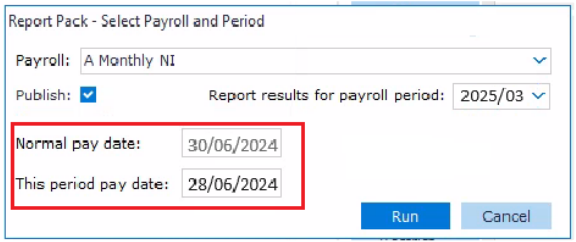
- Select the desired Payroll.
- Select the desired Pay Period.
- Normal pay date: This is the normal payroll setup date and doesn't account for non-banking days. This cannot be edited.
This Period Pay Date: This date is specific to the chosen period and defaults to the last banking day before the normal pay date. You can edit this date.
- To publish the report pack to Cintra Cloud, check Publish.
- Click Run. The Report Pack is produced for the desired output.
For example, if you typically pay on the last working day of the month (June 2024), the This period pay date will show as Friday, 28th June, while the "Normal pay date will be Sunday, 30th June.
Remember: Editing the payment run date will affect ALL employees within the selected pay period. If you want to create a payment run for specific employees, see How do I split payment runs?
Was this article helpful?
That’s Great!
Thank you for your feedback
Sorry! We couldn't be helpful
Thank you for your feedback
Feedback sent
We appreciate your effort and will try to fix the article